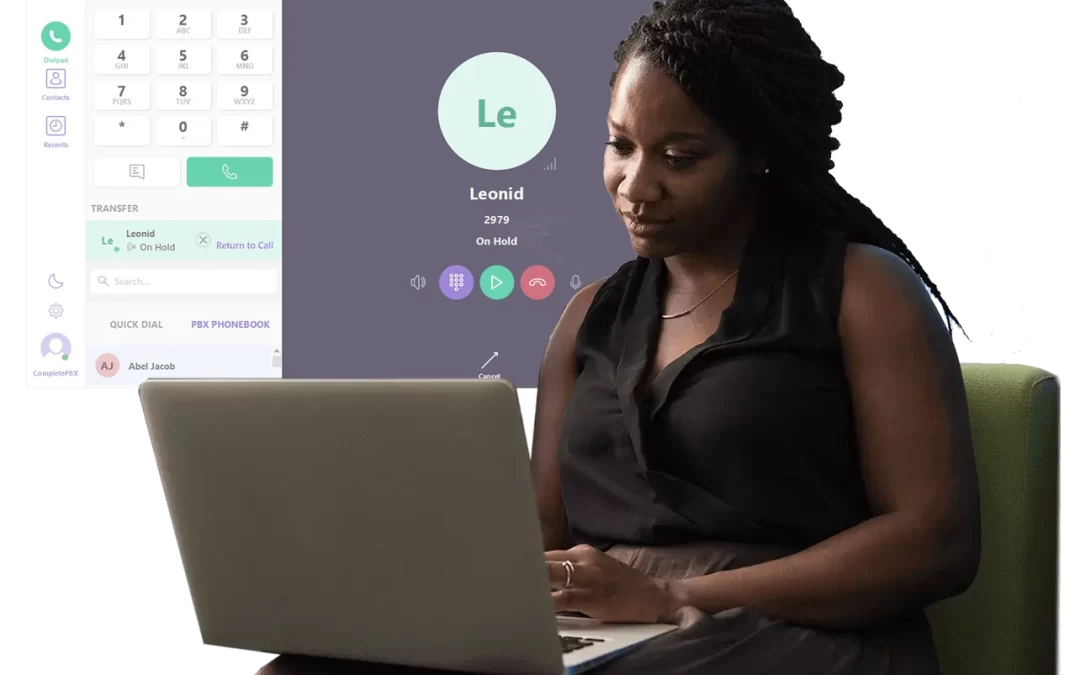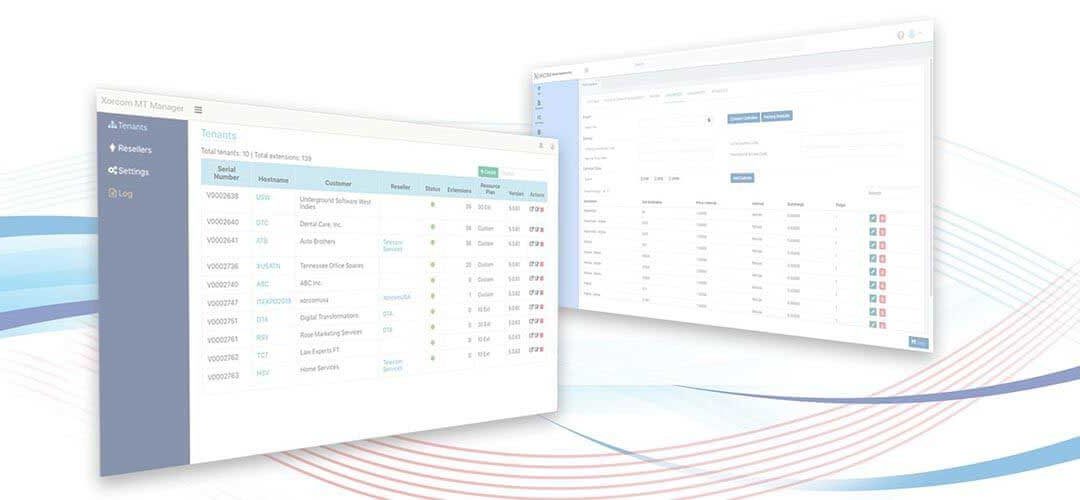PBX Portal Users Setup Automation and Self Management
- Automated sending of login credentials to new portal users: In order to streamline the setup of new users, the system now allows automatic sending of PBX User Portal credentials directly to the user upon setup.
- This feature is set to “No” by default and has to be activated by the admin
at: Settings -> PBX Settings -> System General -> Email Portal Password
PBX Portal User Email Automation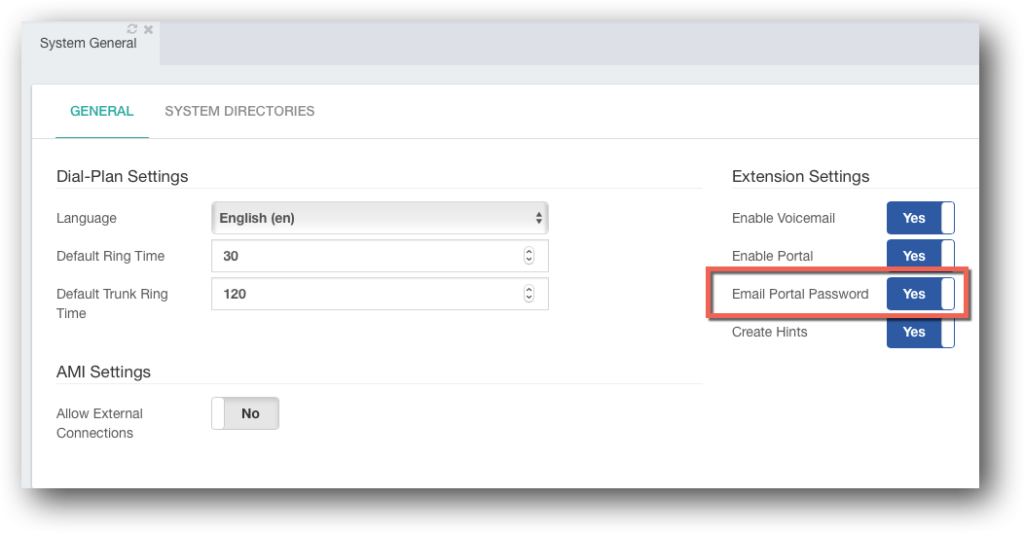
- When activated and a new extension is created (either manually or by Import Extensions) the user will receive an email containing the link for the PBX User Portal login, the username
and password for that user. - The prerequisites for the automated process to work properly are:
- The PBX email settings are properly configured and working
- Email Portal Password is set to yes (as described above)
- The user’s email address is properly configured (in Extensions)
- The admin should use the same URL path to the PBX as the user will for the generated link to work for the user.
- In case the initial sending was not performed for any reason, or in case any changes required at a later stage it is possible to reset and resend the passwords manually, either individually or in bulk:
- Individual – go to PBX -> Extensions -> Advanced -> User Portal and click Generate and Send (note, this button will only appear when editing an existing extension, not when creating a new one). This action will reset the password and send an email with the credentials.
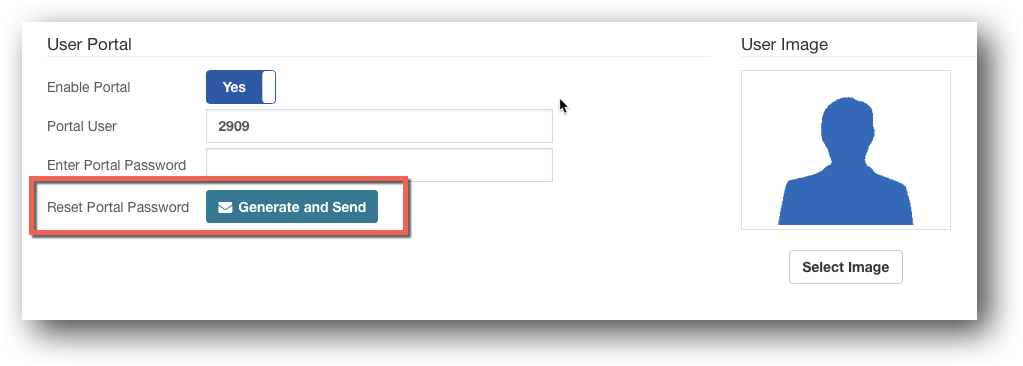
- Bulk – go to PBX -> Extensions -> Bulk Modifications, select the required extensions and select Portal Password in Field. Upon clicking Save all selected Extensions’ Portal Passwords will be reset and resent to the selected users.
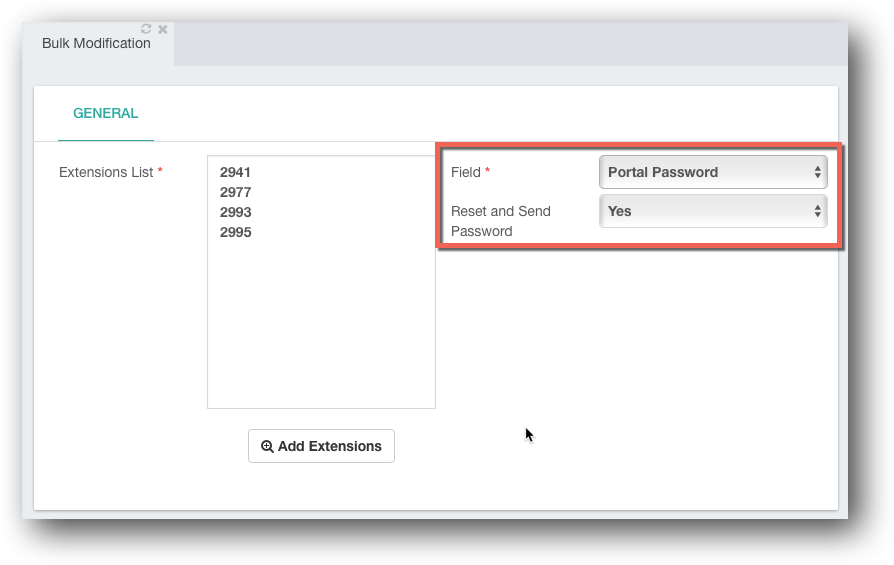
CompletePBX Changes for MT Manager (Multi-Tenant) Environments
- Backup and restore are now available for the CompletePBX tenant (was disabled for MT Manager settings in previous versions).
- Device NAT option (PBX -> Extensions -> Extensions -> General -> Devices section, and PBX -> Extensions -> Hot Desking)) is now set to “No” and grayed-out for MT settings. This is to avoid wrong settings by the system admin under MT Manager setup.
- Various additional internal improvements for MT Manager setups.
Bug Fixes
- Message Waiting Indicator – in some cases MWI showed incorrect status. Fixed.
-
Wrong time zone settings in Xorcom UC phones templates on the CompletePBX Endpoint Manager module. Fixed.