Setting up SFTP remote storage is useful for CPBX systems with limited storage capacity and ensuring data backup redundancy. Using remote storage, you can safeguard data against local storage failures and maintain data integrity through regular backups. This approach provides an additional layer of protection and reliability for your data.
How to Set Up External Storage Providers
- Navigate to the External Storage Providers module
- In the main menu, go to ADMIN > Admin > External Storage Providers.
- Add a Storage Provider:
- Click on the “Add Storage Provider” button. A dialog will appear for setting up the storage provider parameters.
- Enter a unique name for the storage provider.
- Select the Type: Select between “S3 Generic” or “SFTP” as the storage provider
- S3 Generic Option: This option can be used for both backups and call recording files.
- SFTP Option: This option can be used for CDR file uploading as well as to store and retrieve backups.
- Configure the storage parameter, these parameters depend on the Type you selected.
- Test and Save:
- Use the “Test Parameters” button to verify the entered settings. Once confirmed, click the “Add Storage Provider” button to save the configuration.
Example: Setting Up S3 Remote Storage for CPBX5
In this example, we configure S3 remote storage for backups using a Synology bucket. The offer from Synology we used is C2 Object Storage, where we have created a bucket and the corresponding access key. We set the bucket name as “cpbx5” and created an access key with read and write access and provided a description.
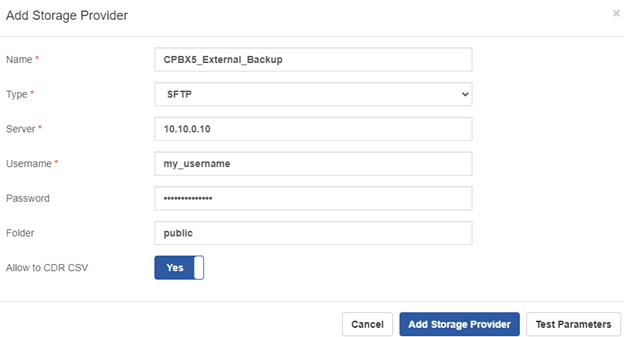
3. Test and Save:
- Click Test Parameters to verify that the connection to your SFTP server is working correctly. If successful, you will see the message: “Test Passed”.
- If the test is successful, click Add Storage Provider to save the configuration.
