This guide provides a step-by-step example of how to configure a common incoming call flow found in a Call Center scenario. We will create a Queue, IVR, Time Condition, and Inbound Route as an example to see how the incoming call flow works. This configuration is often used by PBX users who require call center functionality to efficiently manage incoming calls.
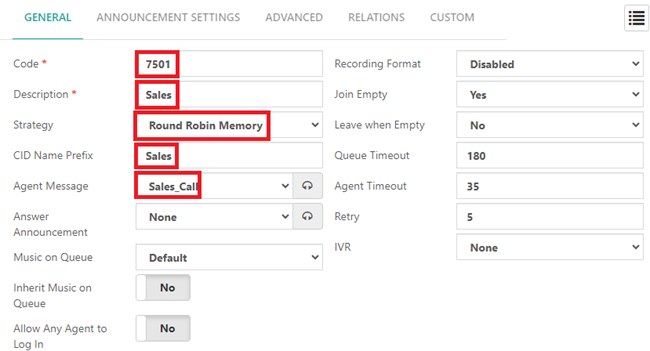
In this example, we have created a Queue for handling sales calls with the following settings:
- Description: We have created a Queue described as Sales.
- Code: The code to reach this Queue is 7501.
- Ring Strategy: We have set the ring strategy as Round Robin Memory, which distributes calls evenly among agents.
- CID Name Prefix: We have set a CID name prefix (Sales) to indicate to the agents which queue the call comes from.
- Agent Message: We set an agent message to indicate to agents working in multiple queues about the source of the call.
- The rest of the settings are left as default.
Note: To manage your messages for the Queue, navigate to SETTINGS > PBX Settings > Recordings Management, and import your recorded messages.
In the Agents Section, for this example, we have set three extensions as the Queue agents. Note that the order of this list reflects which agent will receive the calls first. In this example, we have set the agents as static, meaning no manual login to the Queue is required, unlike dynamic agents.
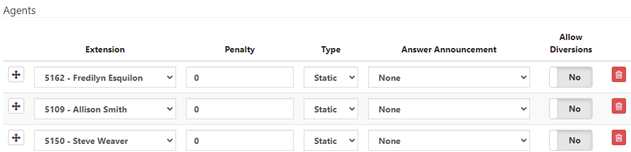
Finally, we need to configure the Last Destination for the Queue, which is required.
- For this example, the last destination for the queue, when no agent is available, is the Voicemail of extension 5100 created for the Sales queue.

Setup an IVR
- In the main menu, go to PBX > Incoming Calls > IVR.

In this example, we have created an IVR (Interactive Voice Response) system to handle sales calls, allowing callers to interact with automated menus and routing options.
- Description: We have created an IVR described as Sales IVR.
- Class of Service (CoS): The selected Class of Service (CoS) is “Extensions Only,” where the caller will only be able to dial internal extension numbers.
- Welcome Message: We have also set a Welcome Message to greet callers and provide initial instructions.
- The rest of the settings are left as default.
Note: To manage your messages for the IVR, navigate to SETTINGS > PBX Settings > Recordings Management, and import your recorded messages.
To ensure optimal IVR functionality, we have configured both the Timeout and Invalid Destination sections (Required). For this example, we have chosen to Terminate the call when the user reaches the time-out or selects an invalid destination.
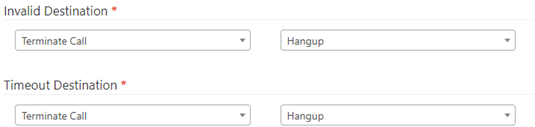
Finally, in the ENTRIES Tab, we have configured the Entries to handle the user input.
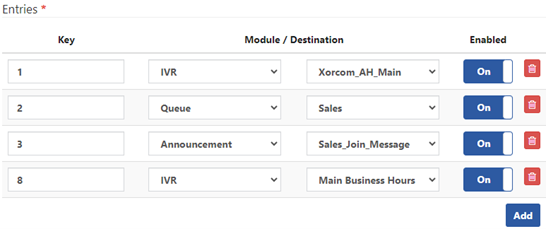
Finally, in the ENTRIES Tab, we have configured the Entries to handle the user input. In this Section, it’s necessary to configure the keys that users can dial to access different options within the IVR. For this example, users entering the IVR have the following options:
- Dial 1 for a configured IVR.
- Dial 2 for the Sales queue configured in the previous section.
- Dial 3 to hear an announcement.
- Dial 8 for another IVR.
Setup Time Groups
When you configure a queue for call center requirements it is a common practice to configure time conditions to attend the incoming calls during office hours. To do so, we can configure time conditions that require first defining Time Groups.
- In the main menu, go to PBX > Call Center > Queues.
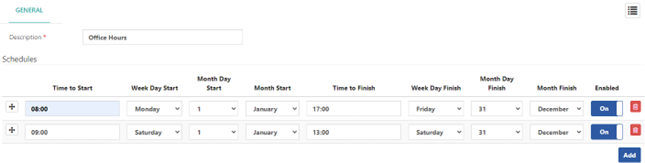
In this Module you can create a time group called “Office Hours” scheduled from Monday to Friday throughout the year, with office hours set from 08:00 to 17:00. This ensures the time group covers all weekdays during the specified hours.
- You can add multiple rules by clicking Add and remove existing rules using the delete icon.
- As an example, if you have Saturday business hours, you can configure them similarly to Monday to Friday, but restricted to Saturday only, for example, from 09:00 to 13:00.
Once all necessary rules are configured, save the time group.
Setup Time Conditions
- In the main menu, go to PBX > Incoming Calls > Time Conditions.
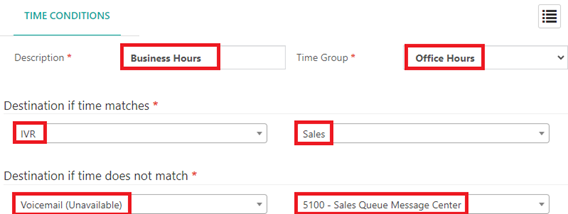
In this example, we have set a time condition called “Business Hours” where we select the previously configured Time Group “Office Hours,” which schedules the time frame to attend calls. Therefore, to assign the time configured in the time group, we selected the destination of the previously configured IVR called “Sales” for calls during business hours. For calls outside of business hours, we set the destination to the Voicemail of an extension created for the Sales Queue.
Setup an Inbound Route
Inbound Routes are configurations that direct incoming calls to specific destinations within your phone system based on criteria such as Direct Inward Dialing (DID) numbers.
- In the main menu, go to PBX > External > Inbound Routes.
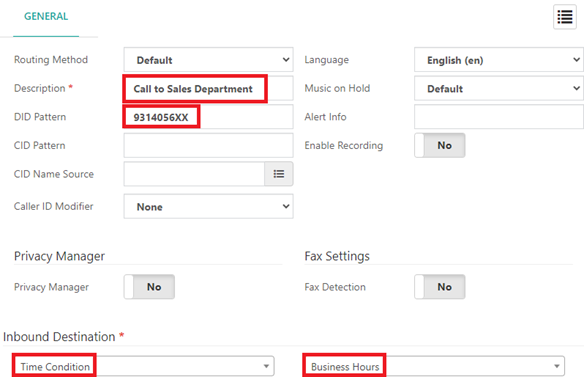
In this example, we will create an Inbound Route using the DID 93140 to handle sales calls. This Inbound Route will allow a caller to dial directly into any extension in the 56XX range, such as the Sales Department extensions, or be directed to the Sales Queue through the Sales IVR.
- We have set a meaningful description for this Inbound Route: “Call to Sales Department.”
- The DID provided by the provider is 93140. We have defined a DID pattern 9314056XX to call our sales department extensions in the range of 5600 to 5699.
- The rest of the settings are left as default.
- Lastly, we have set up the Inbound destination with the Time Condition created, “Business Hours,” which connects to the IVR configured for the Sales queue.
Important Notes
- You cannot create an inbound route for a destination that does not yet exist in the PBX system. For instance, if you wish to route calls to a Time Condition, you must first create the Time Condition in the Time Condition module.
- Similarly, you cannot assign a Time Group to a Time Condition without having a destination like an IVR set up first.
Incoming Call Flow
Here’s the incoming call flow for the described setup:
1. Inbound Route: Incoming call arrives at DID 93140.
2. Time Condition: Checks if the call is within “Business Hours.”
- If Yes: Routes to the “Sales” IVR.
- If No: Routes to the Voicemail of the Sales Queue extension (5100).
3. IVR: The Caller interacts with the IVR options.
- Dial 1: Routes to another configured IVR.
- Dial 2: Routes to the Sales Queue.
- Dial 3: Plays an announcement.
- Dial 8: Routes to another IVR.
4. Queue: Calls routed to the Sales Queue are distributed among the agents using the Round Robin Memory strategy.
- If no agent is available, calls are directed to the Voicemail of the Sales Queue extension (5100).
