In CPBX5, a user represents an individual who interacts with the system. Users can be assigned various roles and permissions based on their responsibilities. Creating users is essential for managing access to the CompletePBX system, allowing individuals to perform tasks according to their assigned roles.
A user profile defines the set of permissions and access rights for a user within the CPBX5 system. Profiles help in managing the level of access users have to different features and functionalities, ensuring that users can only access and modify what is necessary for their roles. Setting up user profiles is relevant for maintaining system security and operational efficiency.
How to Create a User
Follow these steps to create a user in CPBX5
- Navigate to the Users module
- In the main menu, go to ADMIN > Admin > Users.
- Configure the GENERAL Tab
- Login Name: Enter a unique username for the user. This will be used to log in to the system.
- Password: Set a password for the user. If your system enforces a password policy, ensure the password is at least 14 characters long and includes a mix of upper and lower-case characters, numbers, and special symbols. The password strength bar will help you ensure it meets the requirements.
- Profile: Select a user profile from the dropdown list. This profile determines the user’s access rights. NOTE that only the user who created the new user can modify this profile.
- Startup Dialog: Choose the dialog that will be displayed when the user logs in.
- Full Name: Enter the full name of the user.
- Department: Specify the user’s department (e.g., System Administrator).
- Require Change Password: Set to “Yes” if you want the user to change their password upon their next login.
- Select Image: Choose an image or avatar for the user if desired.
Here is an example of how to set a new user in CPBX5:
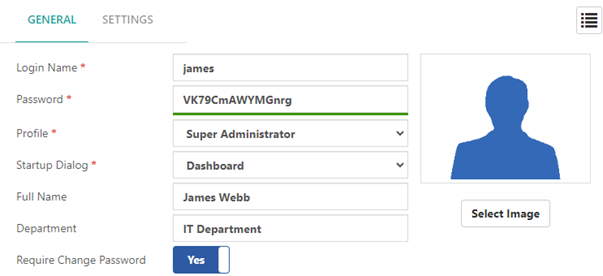
You can set up a user with login name “james” with the password VK79CmAWYMGnrg, assigned to the Super Administrator profile. The user will see the Dashboard dialog upon login, and their full name will be James Webb, with the department set as IT Department. Additionally, configure the user to require a password change on their next login. Finally, save the configuration to complete the user setup.
When the new user “james” logs into the CPBX5 system for the first time, he/she should use the provided login name and password.
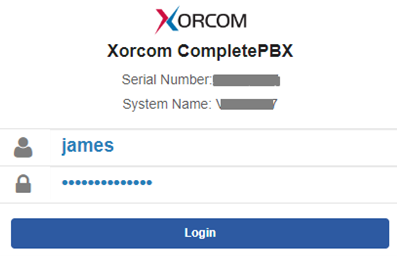
After logging in, the system will prompt the user to set up a new password. This prompt is only available if the “Require Change Password” option was set to “Yes” during user creation.
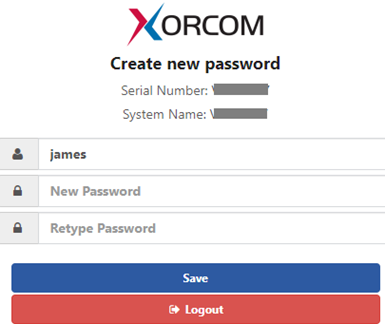
How to Create a User Profile
Follow these steps to create a user in CPBX5
- Navigate to the Users module
- In the main menu, go to PBX > Admin > User Profiles.
- Configure the GENERAL Tab
- Profile Name: Enter a name for the user profile. This name can be anything that helps identify the profile’s purpose.
- Module Access:
For managing user profiles, focus on the Module Access settings. Set “Grant Privileges” to “Yes” to allow access to all dialogs. Click “Expand All” to view the complete list of available permissions. You can then toggle permissions for each menu group or dialog:
- No Access: The user cannot access the menu group or dialog.
- Partial Access: The user has limited access.
- Full Access: The user has complete access to the menu group or dialog.
Adjust these settings to ensure users have the appropriate level of access based on their roles and responsibilities.
Note: Access to the Admin > Admin > User Profiles dialog cannot be restricted for the Super Administrator.
- Click the “Save” button to create the user profile.
Here is an example of how to set up a user profile in CPBX5:
You can create a user profile named “CDR User” specifically for users who need access only to CDR (Call Detail Records). Set “Grant Privileges” to “No” for all dialogs initially. Then, use the “Expand All” button to selectively enable access to the necessary modules. For this profile, grant Full Access to the “Reports > CDR Reports” menu group to allow viewing, filtering, and downloading CDR records.
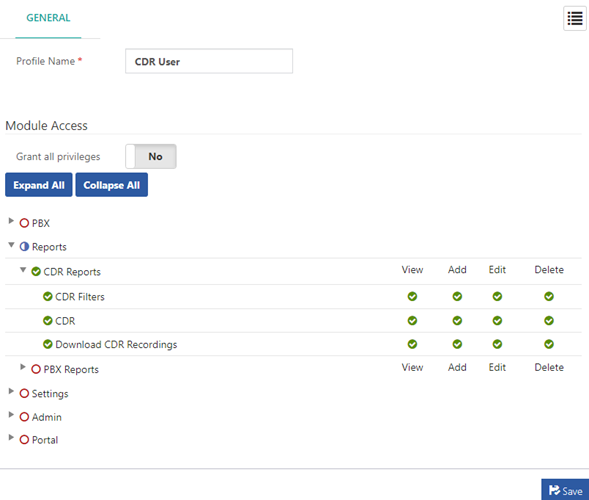
Ensure that all other modules, such as “PBX,” “External,” “Tools,” and “Settings,” are not selected to restrict access to other functionalities. This configuration ensures that users assigned to the “CDR User” profile have the necessary access to CDR-related features while limiting their access to other areas of the system.
Once the profile is configured with the appropriate permissions, click the “Save” button to complete the setup.
Finally, you can assign this user profile to a user you created in the Users module. Navigate to ADMIN > Admin > Users, create a new user, or select an existing user by clicking the List icon . Set the Profile to “CDR User”.
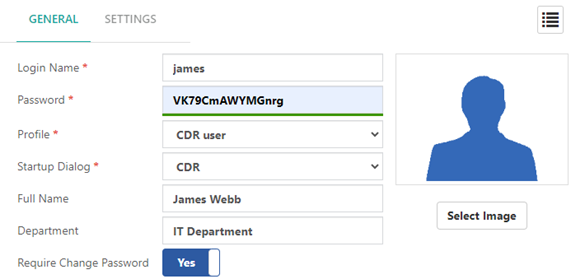
This way, the next time the user with the “CDR User” profile logs into CPBX5, he/she will only have access to the REPORTS module.
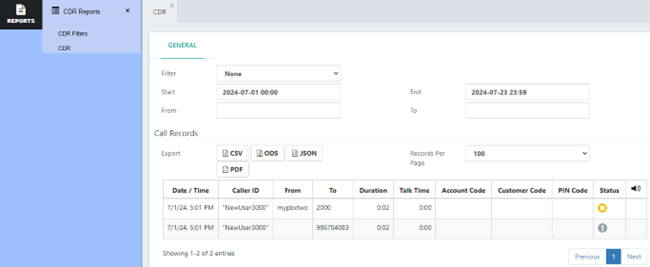
How to get an audit log in CPBX5
An audit log in CPBX5 is a detailed record of significant actions and changes made within the system. It captures who performed the action, what action was taken, and when it occurred. These logs are essential for maintaining a comprehensive history of system activities, providing transparency and accountability.
1. Navigate to the Audit Log Section:
- Go to ADMIN > Maintenance > Diagnostics.
2. Download the Dianostics file:
- In the GENERAL section, click the Diagnistic Mode This will enter the CompletePBX system into Diagnostic Mode for a limited time.
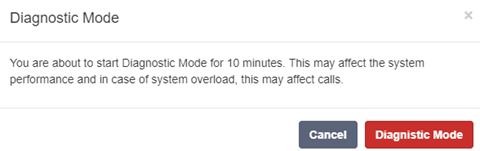
NOTE that Running the Diagnostic Mode may affect the system performance and in case of system overload, this may affect calls.
Click the option to activate Diagnostic Mode. The system will start gathering information and begin Diagnostic Mode for 10 minutes. You can also manually stop it by clicking the Stop and Download button.

3. Check the audit log file:
- Unzip the downloaded file and check the audit log file, which is named using a specific format that includes the word “audit” followed by a timestamp. For example, audit_20240723_192234.
Sample Audit Log: Here is an example of an audit log file
{“time”:”2024-07-23T14:03:29-05:00″,”category”:”NAVIGATION”,”event”:”login”,”severity”:”Info”,”user”:””,”host”:”192.168.50.10″}
{“time”:”2024-07-23T14:03:29-05:00″,”category”:”SECURITY”,”event”:”login”,”severity”:”Info”,”user”:”james”,”host”:”192.168.50.10″}
{“time”:”2024-07-23T14:03:29-05:00″,”category”:”SECURITY”,”event”:”backup-restore-status”,”severity”:”Error”,”user”:”james”,”host”:”192.168.50.10″}
{“time”:”2024-07-23T14:03:44-05:00″,”category”:”SECURITY”,”event”:”reset-password”,”severity”:”Info”,”user”:”james”,”host”:”192.168.50.10″}
{“time”:”2024-07-23T14:03:44-05:00″,”category”:”SECURITY”,”event”:”backup-restore-status”,”severity”:”Error”,”user”:”james”,”host”:”192.168.50.10″}
{“time”:”2024-07-23T14:04:09-05:00″,”category”:”NAVIGATION”,”event”:”cdr”,”severity”:”Info”,”user”:”james”,”host”:”192.168.50.10″}
{“time”:”2024-07-23T14:06:02-05:00″,”category”:”SECURITY”,”event”:”backup-restore-status”,”severity”:”Error”,”user”:”james”,”host”:”192.168.50.10″}
{“time”:”2024-07-23T14:06:11-05:00″,”category”:”NAVIGATION”,”event”:”logout”,”severity”:”Info”,”user”:”james”,”host”:”192.168.50.10″}
- Explanation of the Log Entries
- Time: Timestamp of when the event occurred.
- Category: Type of event (e.g., NAVIGATION, SECURITY).
- Event: Specific action taken (e.g., login, reset-password, logout).
- Severity: Importance level of the event (e.g., Info, Error).
- User: Username of the individual who performed the action (e.g., james, admin).
- Host: IP address of the user’s device.
NOTE: To access the audit log file directly from the system, you can connect to the PBX via SSH using a program like PuTTY and navigate to /var/log/cpbx/audit.log. The contents of this file are the same as presented in the example audit log above.
By regularly reviewing and maintaining audit logs, administrators can ensure the security, compliance, and smooth operation of the CPBX5 system.
