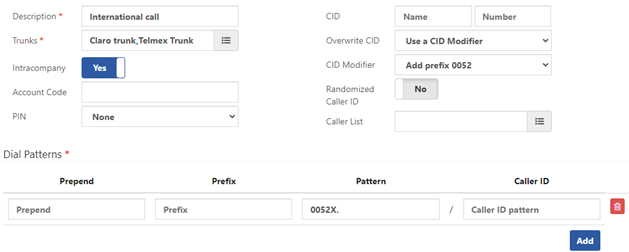Outbound Routes are configurations that dictate how outgoing calls are handled within your CPBX5, ensuring efficient routing based on criteria such as dialed number patterns, caller IDs, and specific routing rules. They are integral to your system because of the following:
- Efficient Call Routing: Outbound Routes determine which trunk or phone line to use for outgoing calls based on predefined rules. This optimizes communication costs and ensures reliable call connectivity.
- Customized Call Handling: They allow for tailored handling of outgoing calls, directing them to appropriate destinations such as local numbers, international numbers, emergency services, or specific trunk groups.
- Feature-rich Configuration: Outbound Routes enable advanced functionalities like caller ID manipulation, PIN codes for authorization use, etc.
How to create an Outbound Route
- Navigate to the Outbound Routes Module
- In the main menu, go to PBX > External > Outbound Routes.
- Configure the GENERAL Tab
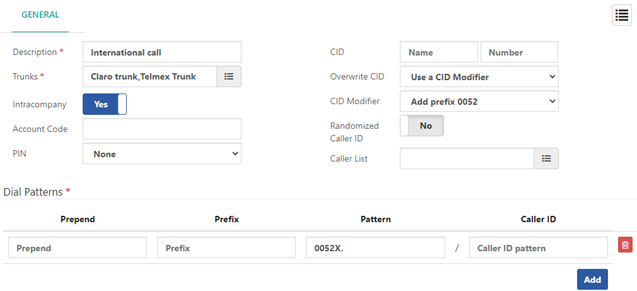
- Description: Enter a meaningful description to identify the Outbound Route.
- Trunks: Select one or more trunks from the list of trunks configured in the PBX. Configuring multiple trunks for the outbound route allows for failover, ensuring that calls can be made through any configured trunks in case one fails.
- Configure additional settings, which will use default values when creating a new Inbound Route.
- Intracompany: Configure if necessary to send internal Caller-ID in place of external Caller-ID.
- PIN: Optionally, configure a PIN list for restricted access to this outbound route.
- Overwrite CID: Choose how to manage Caller ID for external calls (Never, Always, Only if Empty).
- CID Modifier: Select the CID modifier configured in PBX > External > CID Modifiers.
3. Configure the Dial Patterns Section (required)

- In telephony systems, it’s often necessary to adjust or remove prefixes from outgoing numbers to meet specific dialing requirements or formats. You can do this with the prepend and prefix fields:
- Prepend: Adds digits to the beginning of a dialed number.
- Prefix: Removes specified digits from the beginning of a dialed number. (e.g., remove “9” from numbers starting with “9”).
- Pattern: Defines the number pattern to match dialed numbers. (e.g., match local 10-digit numbers starting with “07” – Pattern: 07[2-4679]XXXXXXX), X or x represents a single digit from 0 to 9.
- Caller ID Pattern: Matches Caller ID numbers initiating the call. (e.g., “49903278” allows calls from an extension with CID “49903278”).
Examples of Dial Patterns
- Emergency Calls: Route 911 calls (Pattern: 911).
- Local Calls: Match 10-digit local numbers (Pattern: NXXXXXXXXX) that start with a digit from 2 to 9 (N or n represents a single digit from 2 to 9).
- Match toll-free numbers (Pattern: 1ZXXXXXXXXX, Z or z represents a single digit from 1 to 9).
- Mobile Calls: Handle mobile provider numbers (Pattern: 1NXXNXXXXXX).
- International Calls: Match international calls starting with “011” (Pattern: 011X.).
- Other Example Patterns:
- Pattern: 07[2-4679]XXXXXXX – Allows calls to all 10-digit numbers starting with “072”, “073”, “074”, “076”, “077”, or “079”.
- Pattern: 1200XXXXXX – Allows calls to all 10-digit numbers starting with “1200”.
- Pattern: – Allows calls to any number starting with “12551”.
By configuring these fields, your outbound calls will be routed efficiently according to the specified dialing patterns.
Example Configuration
Scenario: You want to modify the outgoing Caller ID (CID) by adding the prefix “+52” to all outgoing calls.
Configure a CID modifier
Configuring a CID modifier will allow you to manipulate the Caller ID for incoming calls set up in Outbound Routes.
- Navigate to the Outbound Routes Section:
- Go to the Outbound Routes configuration by navigating to PBX > External > CID Modifiers
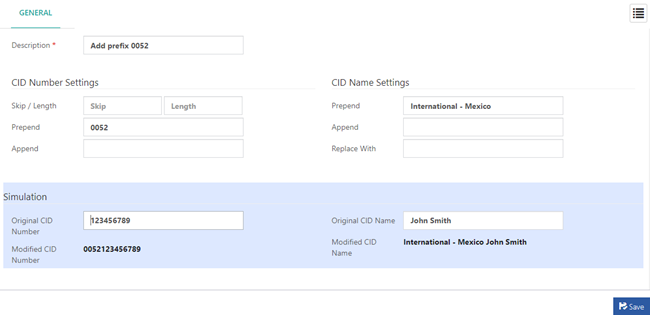
2. Add a description
- Description: “Add prefix 0052”
3. Configure the CID Number Settings section
- Prepend: 0052
- Description: Adds “0052″ to the beginning of the outgoing CID.
4. Configure the CID Name Settings section
- Prepend: International – Mexico
- Description: Adds “International – Mexico” to the beginning of the Original CID Name.
5. Check the Simulation section:
- Original CID Number: “123456789”
- Modified CID Number: “0052123456789”
6. Save the Configuration.